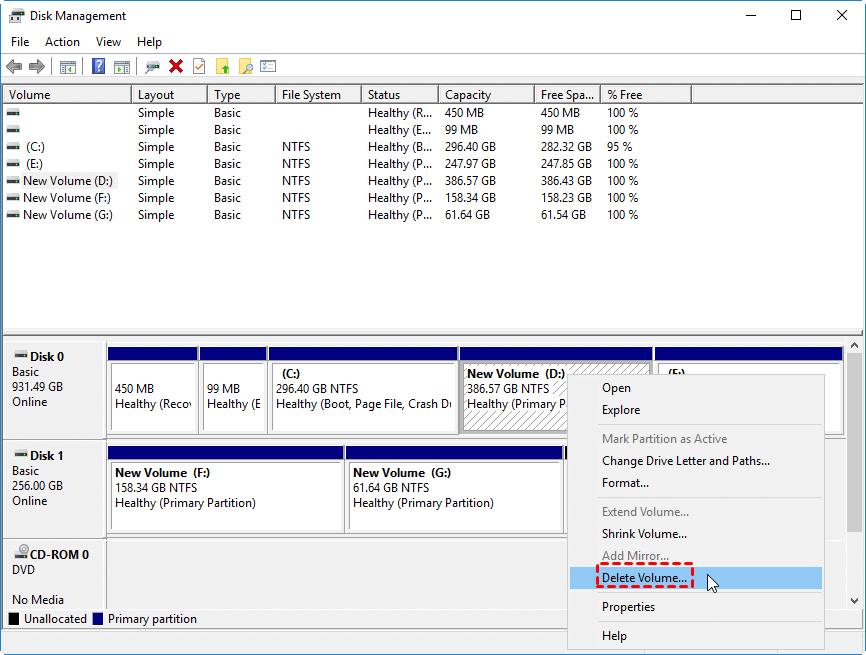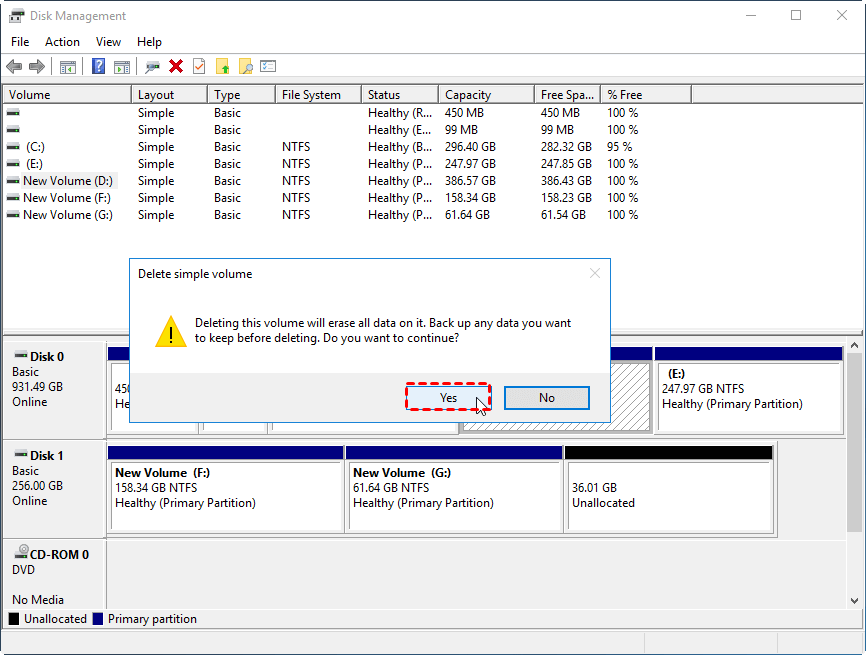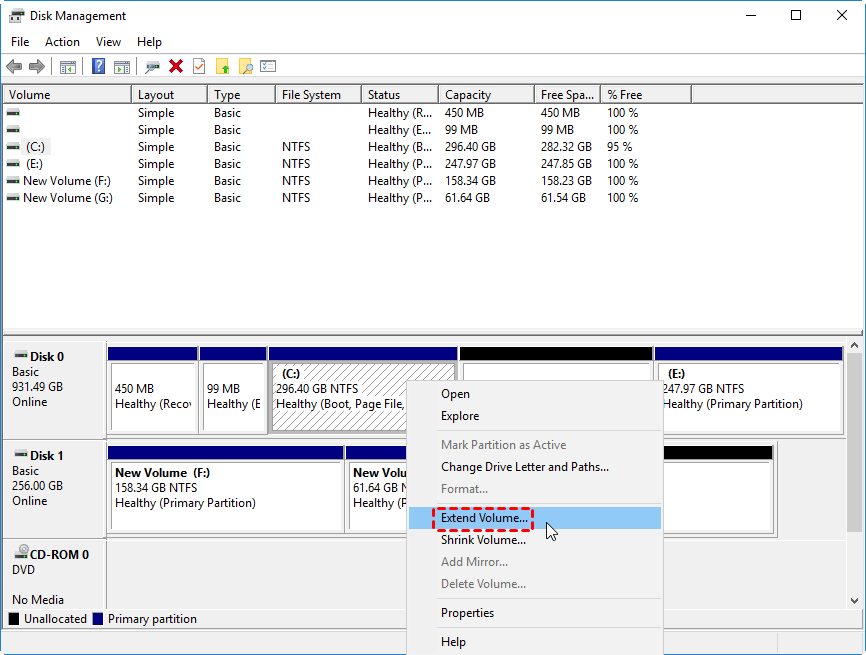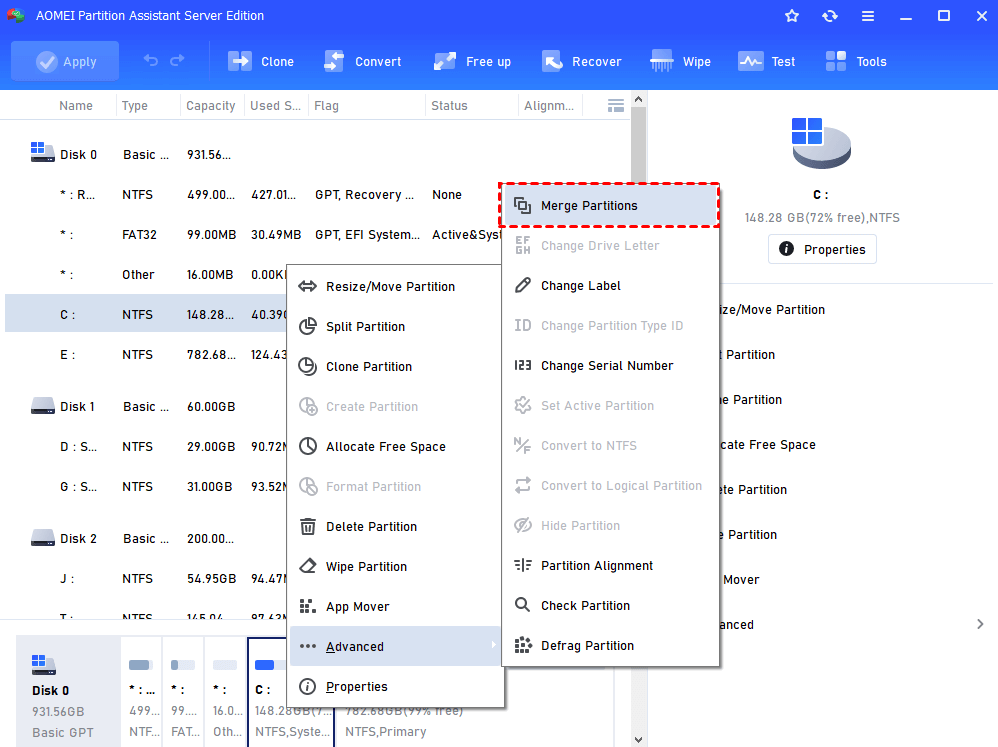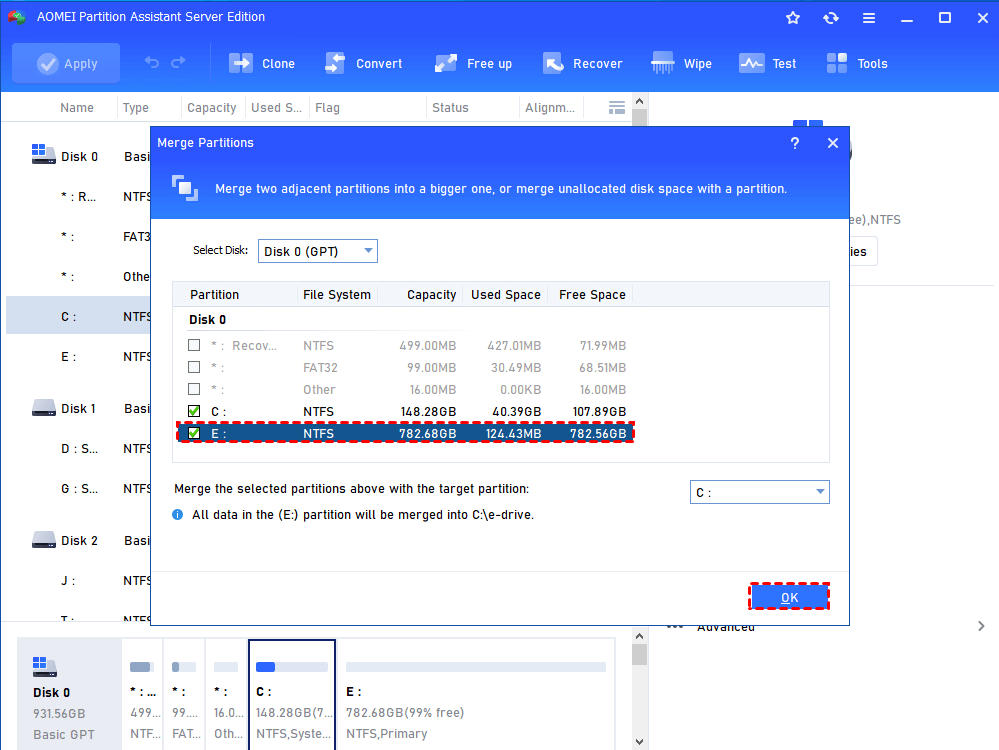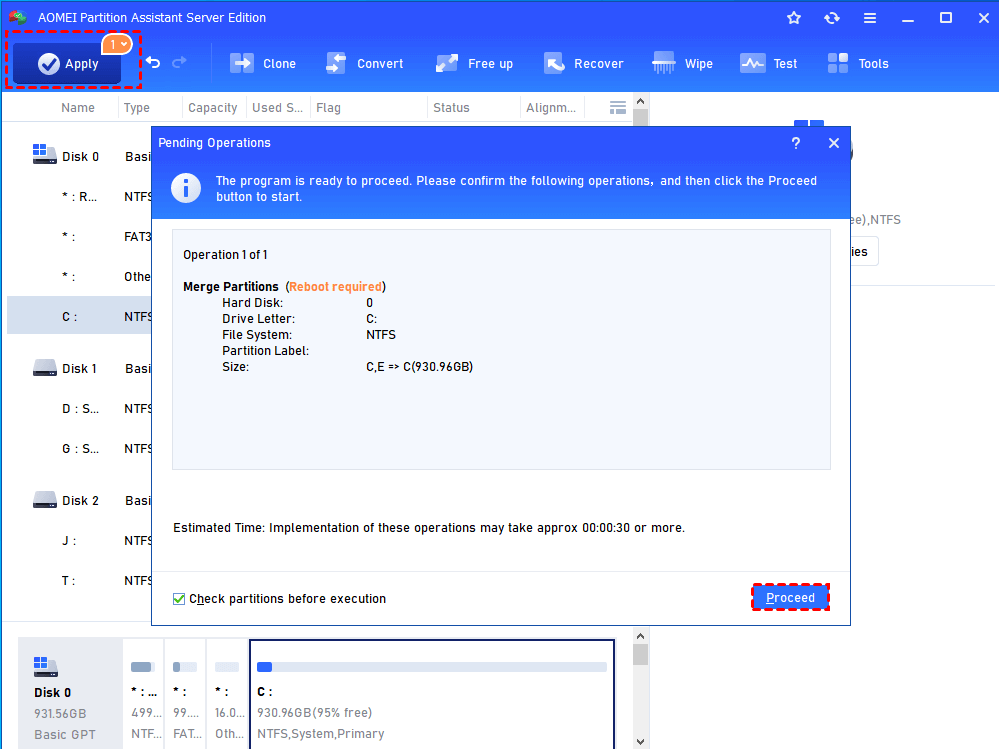Easily Merge Partitions for Windows Server 2016 without Data Loss
When you need to merge partitions in Windows Server 2016, you can use Disk Management, which can combine two partition after deleting, or apply the AOMEI software that can merge two partitions without deleting or losing data.
Why merge partitions on Windows Server 2016?
The hard drive on Windows Server 2016 may not be partitioned reasonably at first. As time goes by, you may find that one partition is almost full while other partitions are nearly empty. In such a case, you might want to merge two partitions into one to extend the partition whose free space is not enough. Or there are too many partitions on the hard drive and you want to merge some partitions to decrease the partition numbers for convenient management. Whatever your reason, the most important task is learn how to combine partitions without data loss on Windows Server 2016.
Merge disk partition via Server 2016 Disk Management
The Server 2016 inbuilt Disk Management can help you to merge partitions. But it has restrictions. You cannot merge two partitions into one directly. Instead, you need to delete the adjacent partition behind the partition which requires more free space, so that you can get an unallocated space on its right side at first. Then, you can use Extend Volume to merge the partition with the deleted partition. Detailed steps are listed below:
Take an example, if you want to merge C: drive and D: drive, as the following picture shows, you have to delete D: drive first.
This will erase all data on the D partition, so back up everything you need before clicking on "Yes".
Then, right-click C: drive, select Extend Volume to merge the two partitions.
Notes:
1. The recovery partition and boot partition cannot be merged.
2. If you delete a partition, all data on it will be erased. Therefore, it is recommended to back up important data before deleting.
3. The Disk Management's "Extend Volume" feature can only work on NTFS volume, so you can only use it to merge NTFS partition.
Software to merge partitions without data loss on Server 2016
As what mentioned before, you can merge two partitions within Disk Management but you need to delete the latter partition firstly and the deleting process will cause data loss. To merge partitions easily and keep the data safe, you can resort to a third party tool – AOMEI Partition Assistant Server.
It is trusted and professional partition software and can work with Windows Server 2022, 2016, 2019, 2012 (R2), 2008 (R2) and Windows PC. It allows you to merge two adjacent partitions into one without data loss. What’s more, it enables you to merge contiguous or non-contiguous unallocated disk space into a partition easily in Windows Server. Besides, not only NTFS, but also FAT32 partition are supported. Now, let’s have a look about how it works (Here takes merge partition C and partition D without data loss as an example).
Step 1. Install and fire up this partition software. Right click partition C and choose “Advanced” and select “Merge Partition”.
Step 2. Choose partition D (the partition that needs to be merged) and click “OK”.
Step 3. Here you can preview the result. Click “Apply” and “Proceed” to commit operation.
Notes:
1. You can only merge 2 partitions in one time, and the two partitions must be adjacent.
2. You can merge data partition into system boot drive while you cannot merge system boot drive into data partition.
3. Partitions on different hard drive cannot be merged.
Bottom Line
With AOMEI Partition Assistant Server, you can merge partitions without data loss on Windows Server 2016 and Windows Server 2022/2019/2012 (R2)/2008(R2)/2003. Actually, as an overall partition manger for Windows Server, it offers you many other functions, like allocating free space from one partition to another, migrating OS to SSD and so on. To install this software on unlimited computer in one company, you can choose the AOMEI Partition Assistant Unlimited.