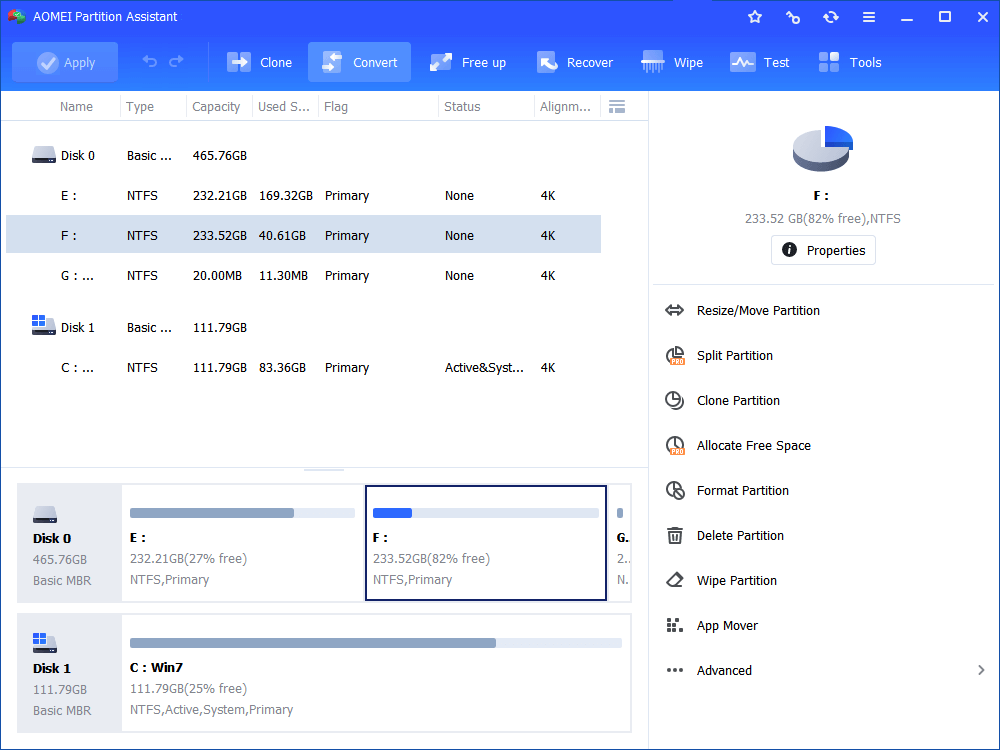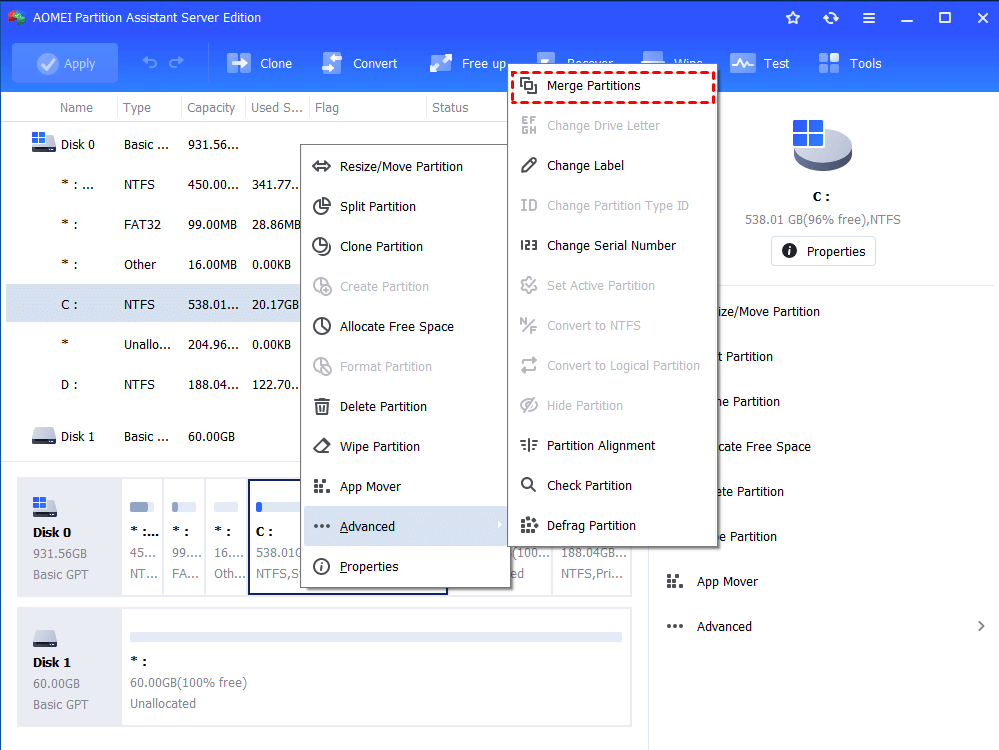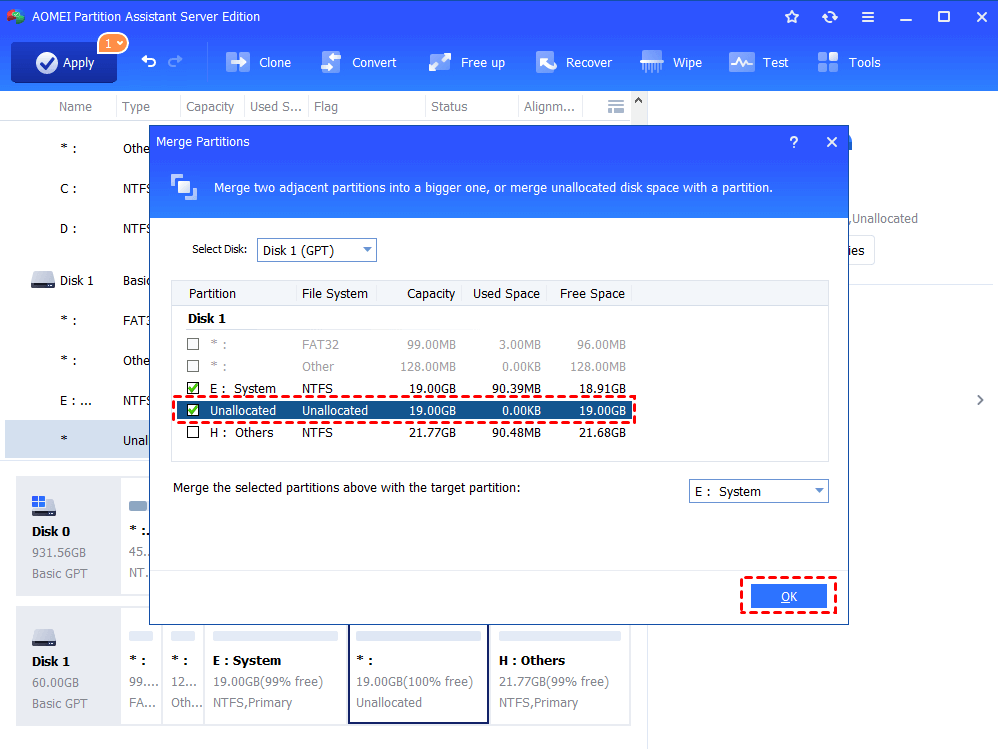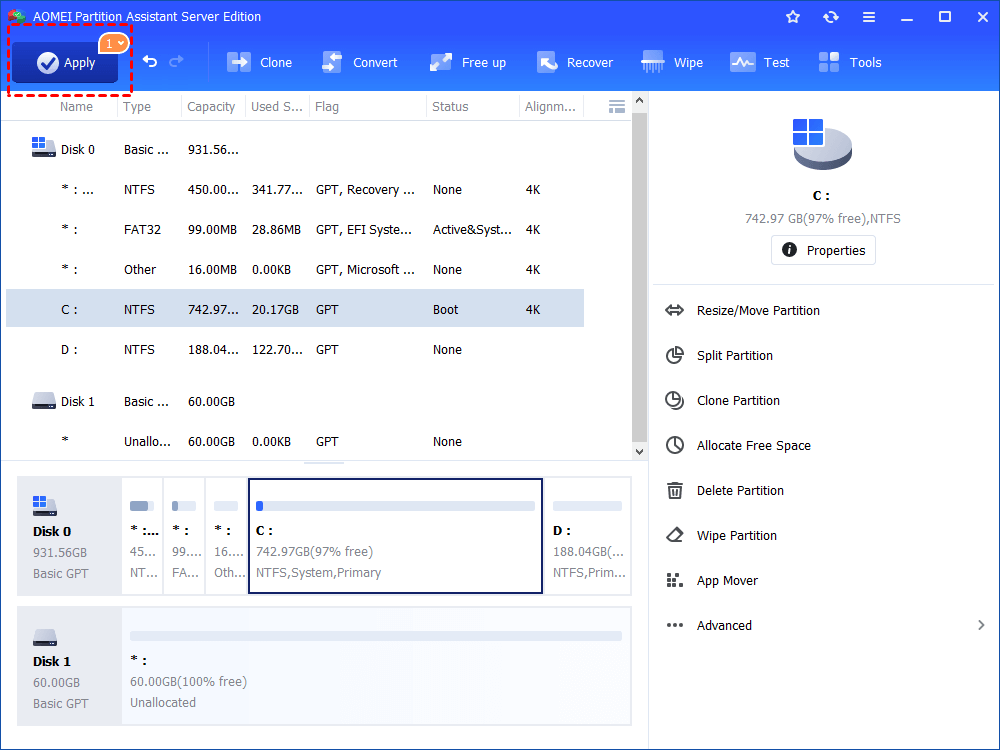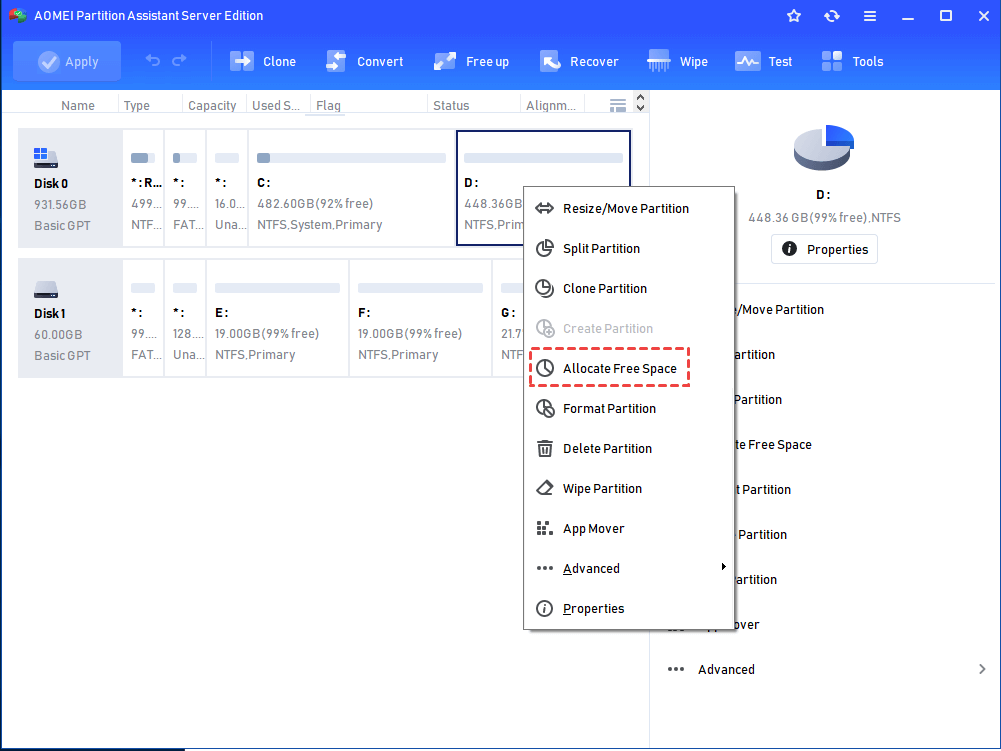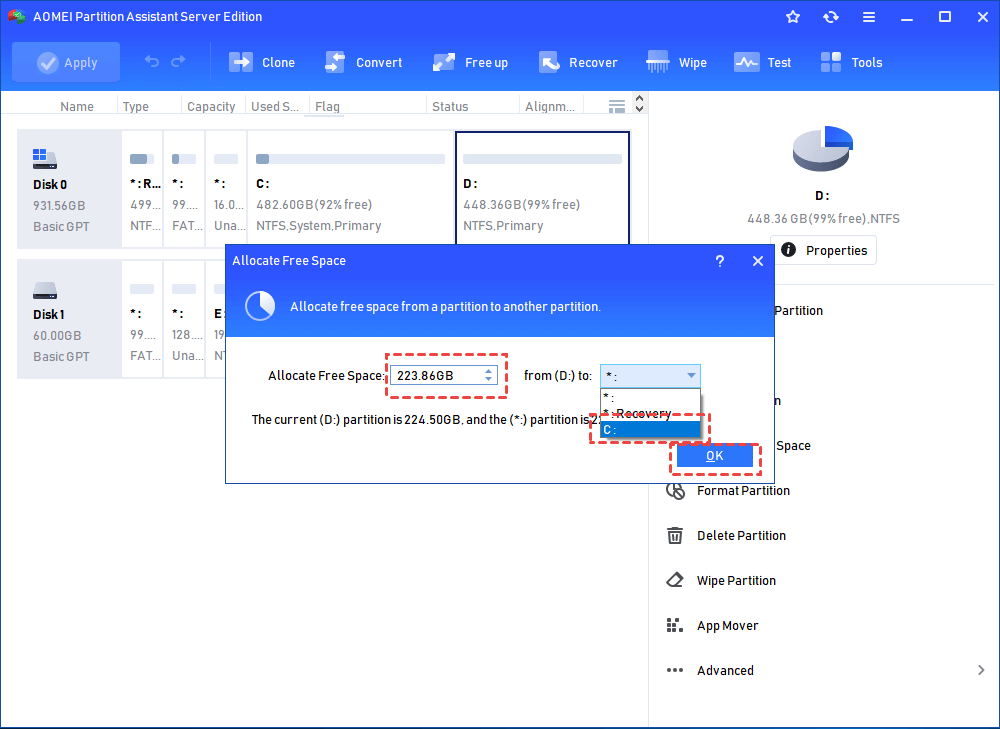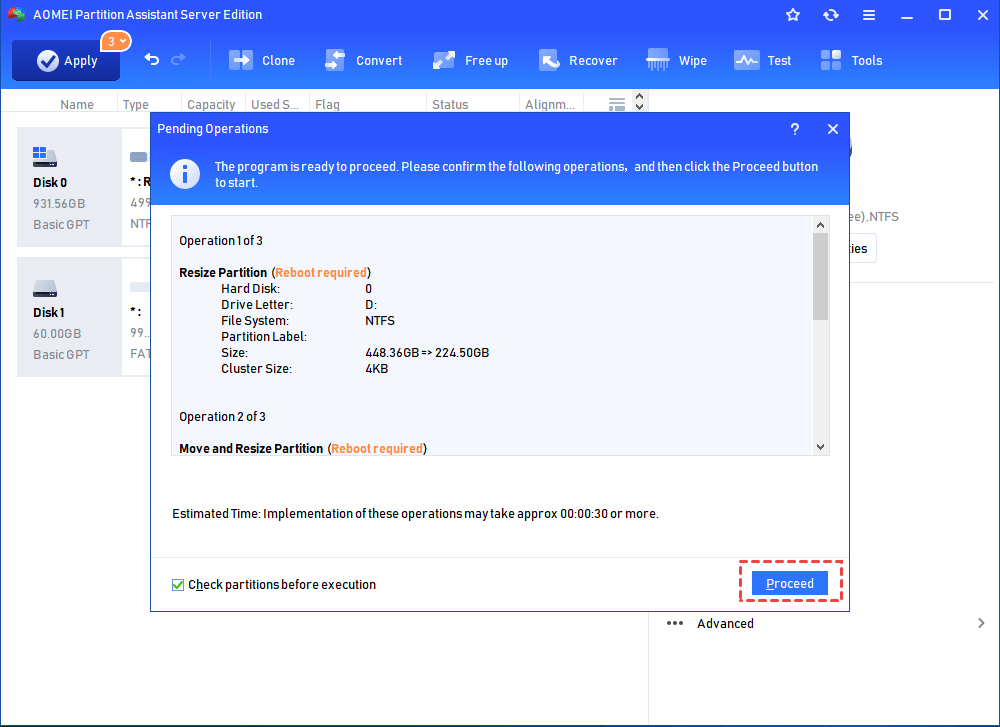Great and Overall Partition Manager for Windows Server 2016
Try powerful partition manager for Windows Server 2016, AOMEI Partition Assistant Server, which breaks the restrictions in Windows Server 2016 Disk Management and Diskpart.
Windows Server 2016 built-in partition manager
The Windows Server 2016 has built-in partition manager--Disk Management and Diskpart. Disk Management can help people use the interface to manage disks, partitions or volumes, while Diskpart manages them with command line.
Disk Management
Disk Management of Windows Server 2016 has many utilities, such as extend/shrink volume, format partition, change drive letter and paths for partitions, delete partition, convert basic disk to dynamic disk and so on.
But it has many restrictions of Disk Management. The Extend Volume function, which can help you extend partition only when there is an unallocated space adjacent to it and on the right side, if not, the Extend Volume option would be grayed out. The Shrink Volume function, which can shrink the partition for you, but if there is an unmovable file at the end of the partition, even the partition is nearly empty, the Shrink Volume would be grayed out. Thus, you cannot use the Extend/Shrink Volume to resize partition.
Diskpart
Diskpart is another partition manager in Windows Server 2016. To use it, you must know clearly about Windows Server Diskpart command syntax. Because once it executed, it cannot be revoked, and once you make mistakes, it may cause a big damage to the business. So, if you are not familiar with the syntax, we truly suggest you do not use the command line of Diskpart to manage partitions.
3rd party partition manager for Windows Server 2016
To avoid those limitations mentioned above, the efficient way is to employ third party software. Fortunately, there is lots software for managing disk partitions in Windows Server 2016 and AOMEI Partition Assistant Server is a nice choice out of its useful utilities and operability.
It enables you to create, split, copy, format, delete, align partition, check partitions, wipe hard drive, even quick partition, etc. You can use it to extend partition with non-contiguous unallocated space, shrink partition even there are unmovable files or move partition although there has limitation (if the size of unallocated space is smaller than the partition you want to move, it will be unusable).
Apart from Windows Server 2016, it also supports Windows Server 2000/2003/2008/2012/2019/2022, Windows Home Server 2011, and other PC operating systems. Install it and run it. Then, you’ll get into the main interface of this freeware. Then, you can do whatever you need with the simple steps.
The following part will show you two different ways to extend partition with this partition software for Windows Server 2016.
Way 1. Merge partition with non-contiguous unallocated space
When there is a non-adjacent unallocated space on the disk, you can extend partition via AOMEI Partition Assistant Server’s Merge Partition function.
Step 1. Right click on the partition you need to extend (e.g. D Drive) and choose “Advanced” and select “Merge Partition”.
Step2. Tick the box before the unallocated space and then click OK.
Step3. To save the change, click Apply and Proceed.
Way 2. Allocate free space from one partition to another
When there is no unallocated space but there is a partition with plenty of free space on the same disk, you can extend partition in Windows Server 2016 via AOMEI Partition Assistant Server’s Allocate Free Space function.
Step1. Right click a partition which has enough space (here is D partition) and then choose Allocate Free Space.
Step2. Type the size of free space you would like to add into another partition (here is C drive), and then click OK.
Step3. You’ll be back to the main interface. Click Apply to save the changes. Then you will extend partition C.
AOMEI Partition Assistant Server is featured with many other powerful functions like convert partition type between primary and logical drive, convert data disk between MBR, GPT partition styles and migrate OS from HDD to SSD etc.