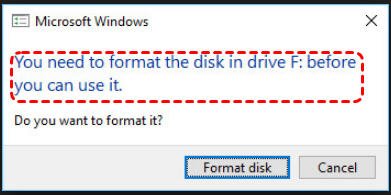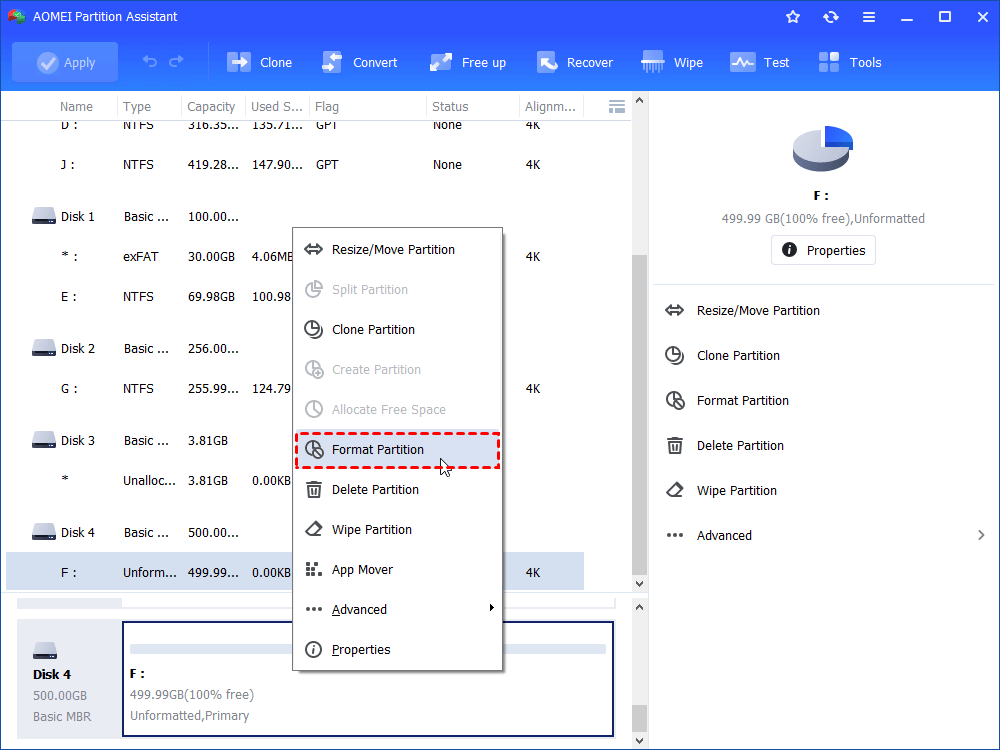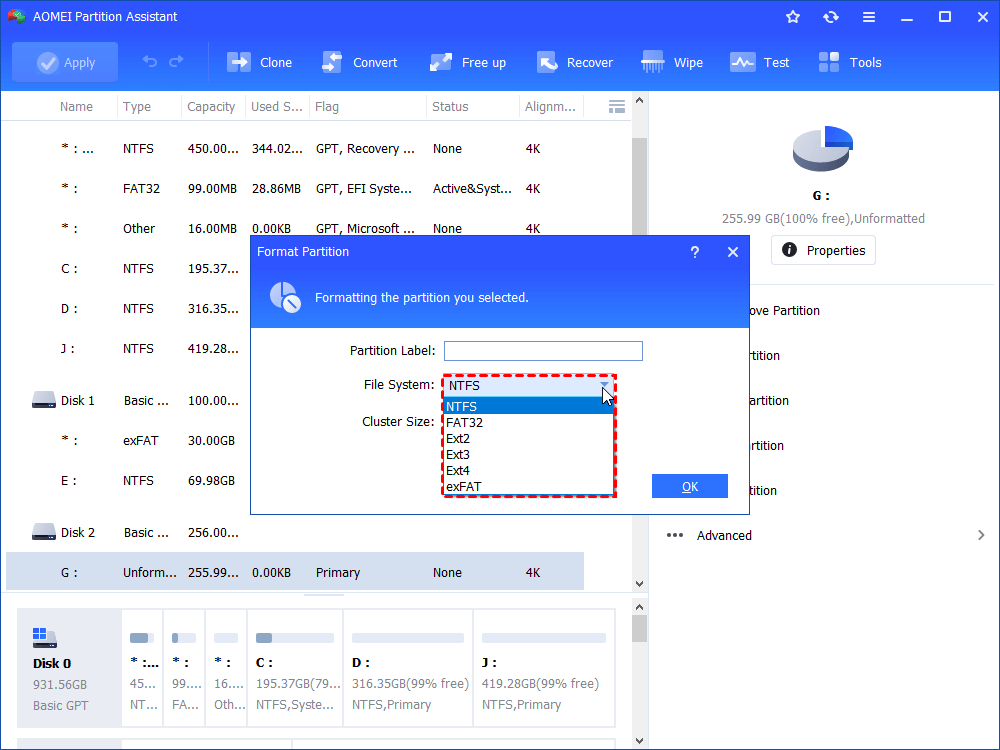Fixed: Seagate External Hard Drive Format Disk Error
Asked to format disk before use when you open your Seagate external hard drive? Here tells how to fix Seagate external hard drive format disk error.
Seagate external hard drive format disk error
Seagate external hard drive is widely used on computer as an extended storage device. Users use it to store data or backup data. However, Seagate external hard drive cannot always be accessed normally when plugging it to your computer. In some situations, you may be told that you need to format disk drive before you can use it. When the Seagate external hard drive format disk error appear, like external hard drive says it needs to be formatted, you need to figure out how to fix the unformatted hard drive?
Why format disk error occurs?
A Seagate external hard drive user told us that he had a Seagate external hard drive about 64GB, and recently, every time he turns it on, Windows says the external hard drive is not formatted and asks him to format it. How to fix the problem?
Well, why Seagate external hard drive format disk error pops up?
Actually, every floppy and hard disk needs to be formatted to prepare the media for use with a particular file system. When your external hard drive hasn’t been prepared for use with your OS, which means the external hard drive and your system drive must be formatted the same. Otherwise, it will pop up hard drive format disk error. You can go to Windows Disk Management to see the valuable information of your hard drive as the following steps.
1. Attach and power up the Seagate external hard drive. Open Disk Management by clicking Start button -> type diskmgmt.msc ->OK.
2. From Disk Management, you can see some valuable information about your drives. Here you need to make sure that the “Status” of all your hard drives exclude the Seagate external hard drive are labeled as “Healthy”.
3. Compared the Seagate external hard drive and your “C” drive, seeing that is your external hard drive formatted in FAT32 or RAW while the system is formatted in NTFS. Usually, the external hard drive showed as RAW file system and C: drive was reading as NTFS.
How to fix Seagate external hard drive format disk error?
Seeing that the Seagate external hard drive format disk error is because it hasn’t been prepared for use with your OS, you can fix the problem with the methods we mentioned below:
Method 1. Retry and connect the external hard drive with another computer
If you have met the Seagate external hard drive format disk error, you can try to plug it into a different USB port or plug it into another computer to see whether it’s working.
Step 1. Connect external hard drive to another PC.
Step 2. Open Windows File Explorer and Disk Management to see whether it show up or not. If it shows up with data, open it, and get all data. If not, move to method 2.
Method 2. Check and fix hard drive error with CHKDSK.exe
You can try to use command prompt check disk to check for and fix errors to see whether it helps.
Step 1. Connect the Seagate external hard drive to your Windows PC and turn it on.
Step 2. Click on Start button. Type “cmd” in the search box, select Run as administrator.
Step 3. It will pop up a command prompt. Type chkdsk F: /f, press Enter.
-
The F: refers the drive letter of your Seagate external hard drive.
-
This command will go to check your hard drive for any possible errors and attempt to fix them.
If this worked, type “exit” to quit the program.
Method 3. Reformat the hard drive
If you still have the problem, you should reformat the external hard drive from RAW to NTFS. And AOMEI Partition Assistant Standard should be the best freeware for formatting external hard drives. However, formatting hard drive will delete all data on the hard drive. Thus, if there is any important data on the hard drive, take a Data Recovery software to scan the RAW external hard drive and backup all data from the hard drive before formatting. After making sure the data’s safety, you can fix the Seagate external hard drive format disk error by reformatting with AOMEI Partition Assistant.
Step 1. Connect Seagate external hard drive to your Windows PC, make sure it can be detected. Free download AOMEI Partition Assistant Standard.
Step 2. Install and launch the software. It will display you all hard drives on the interface, and you can see the Seagate external hard drive shows as “Unformatted”. right-click it, select Format Partition.
Step 3. Here you can format the Seagate external hard drive as NTFS, FAT32, Ext2, Ext3, exFAT, etc. Select NTFS, click OK.
Step 4. When you back to the main interface, click Apply at the toolbar to execute the progress.
Those are the methods that can help you fix the Seagate external hard drive format disk error. You can use it to solve the hard drive is not a formatted problem. Besides, AOMEI Partition Assistant provides you more advanced features in its Professional edition. You can upgrade it to unlock more functions.