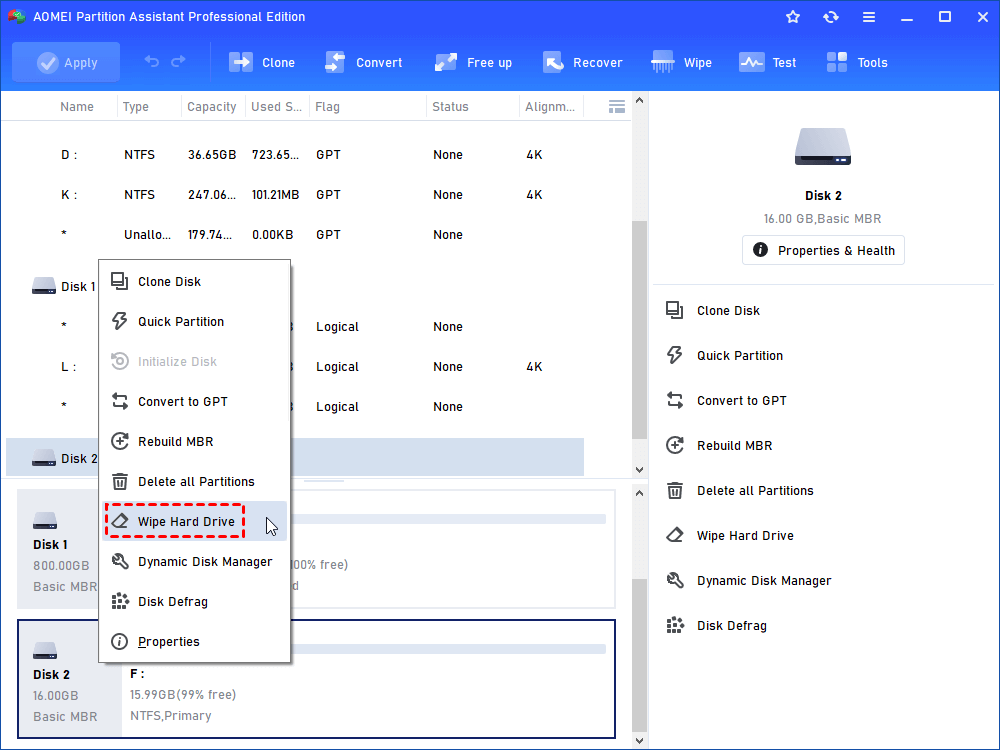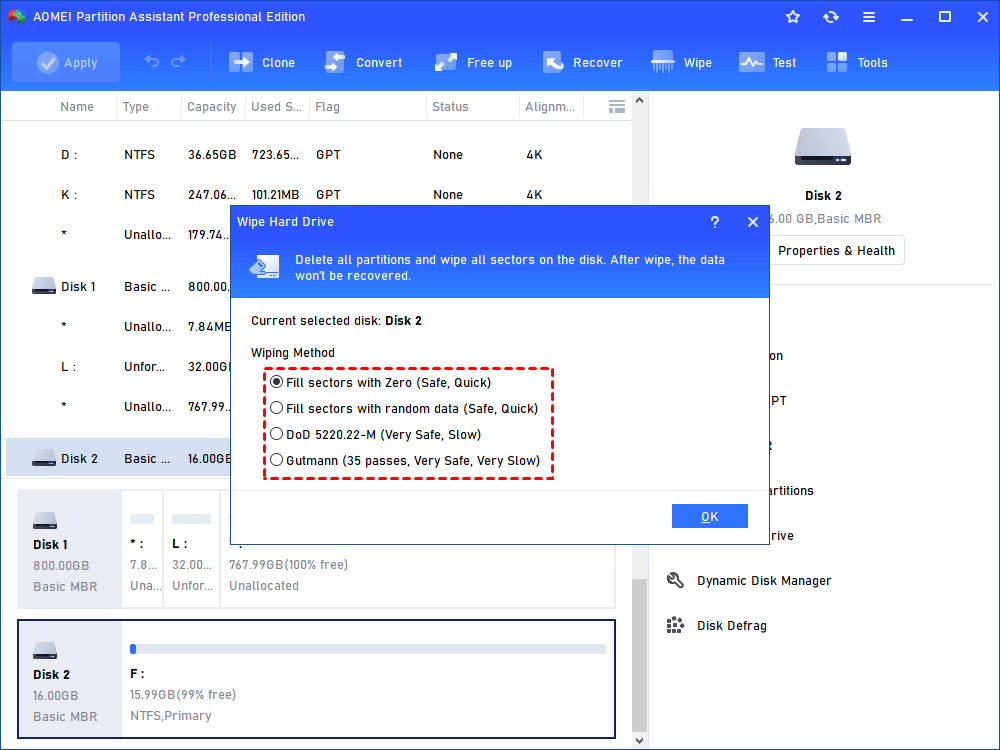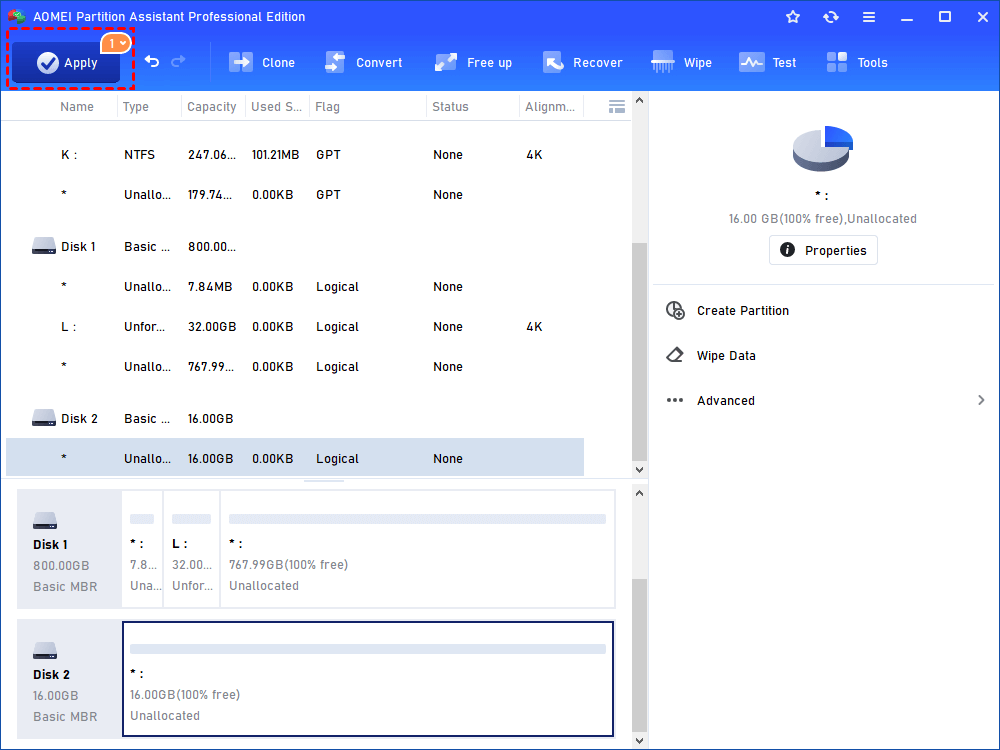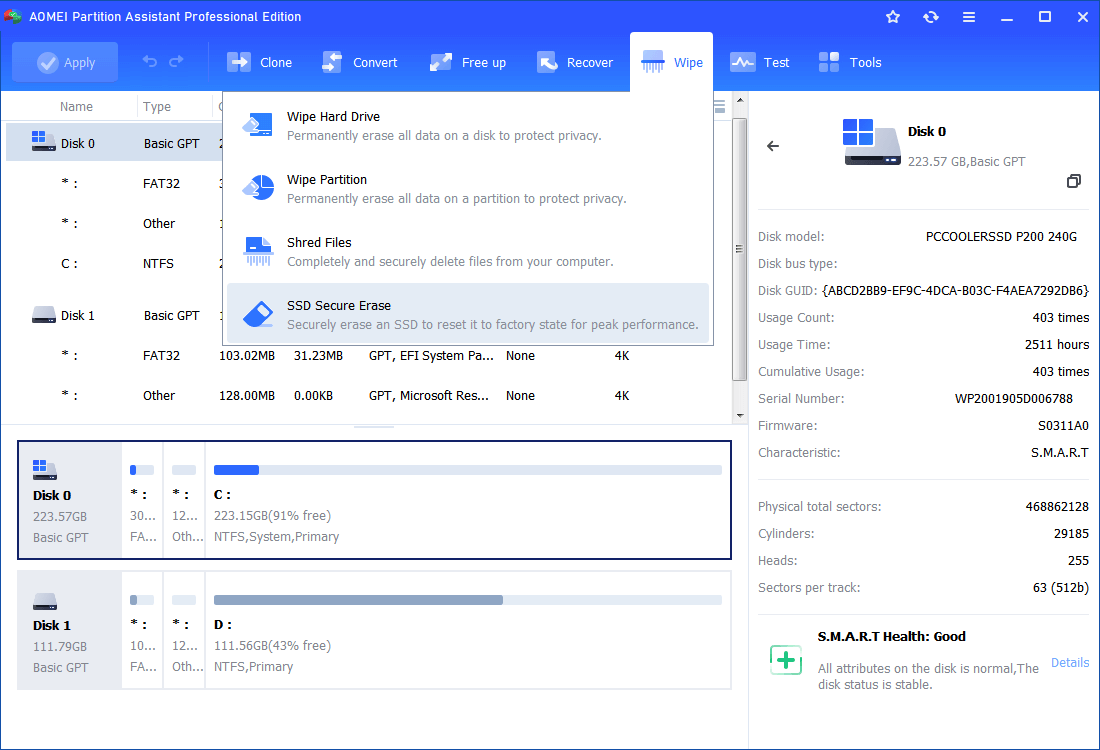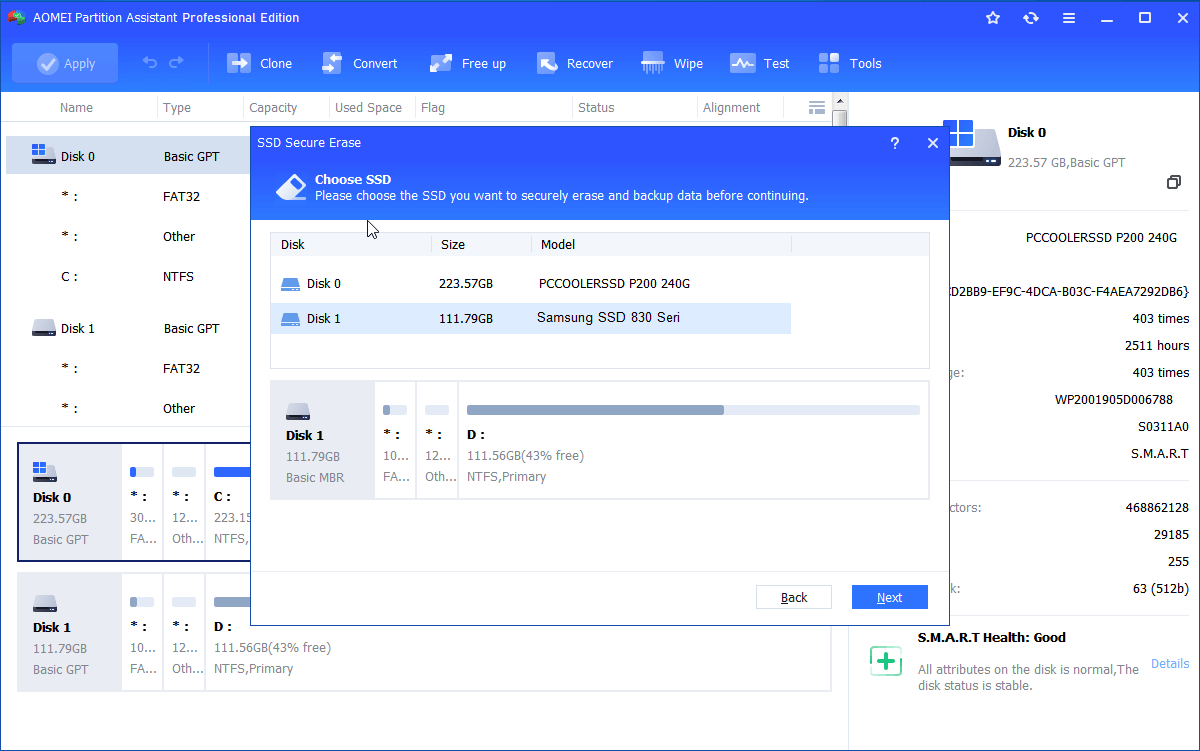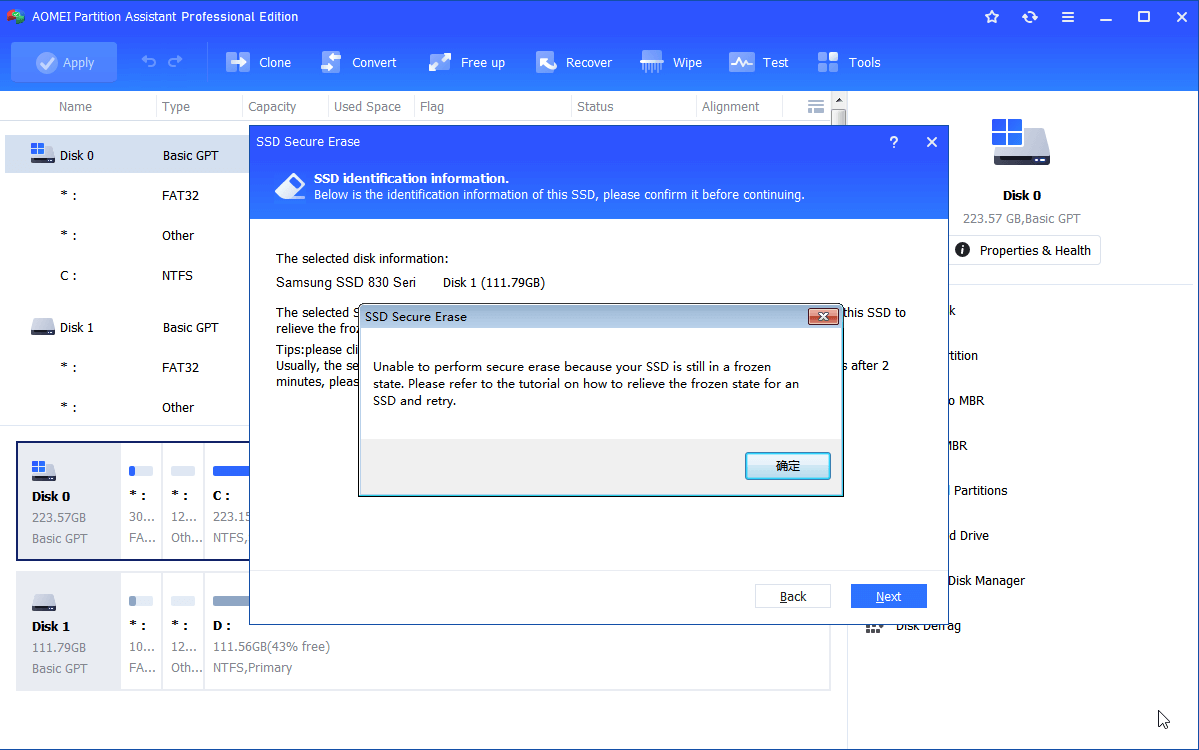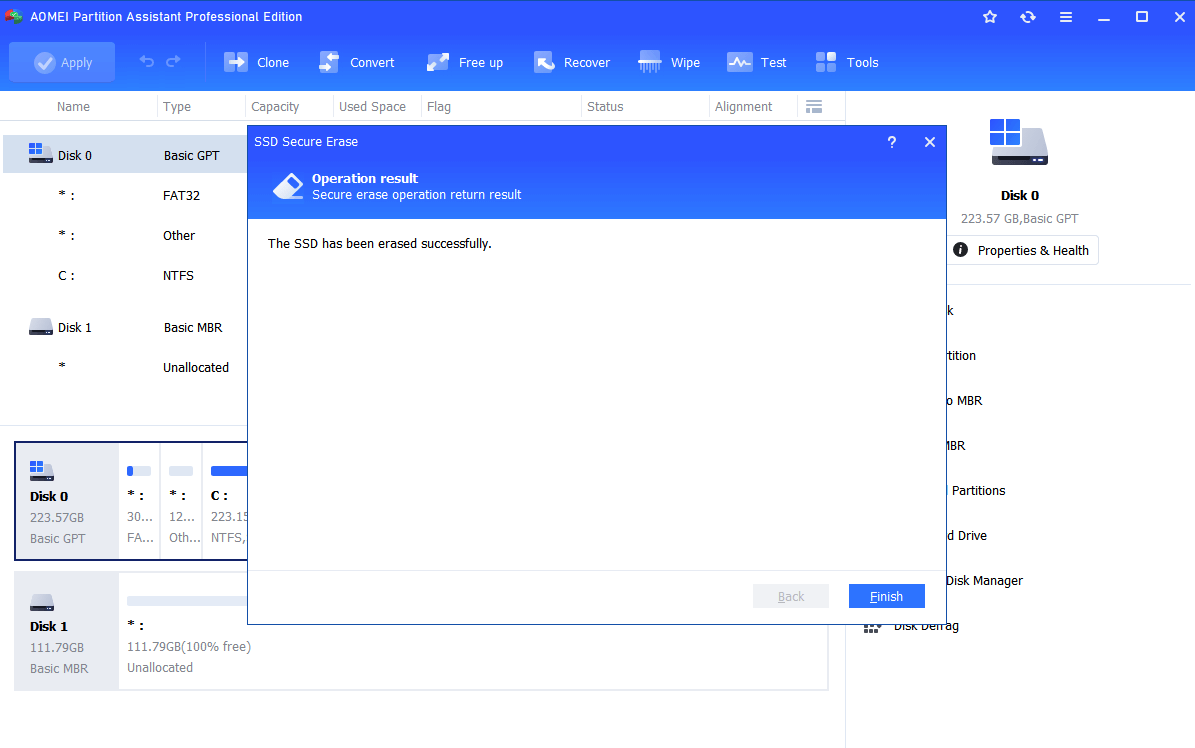Block-overwrite Software: Wipe Data from Hard Drive Securely
Here we share some block-overwrite software and introduce a better hard drive eraser-AOMEI Partition Assistant Professional. It can completely and securely erase both HDD and SSD in Windows.
Why need block-overwrite software?
“I have bought a new SSD and I’m planning to replace laptop hard drive with SSD for a better performance. As for the old hard drive, I want to sell it. I deleted my important data on the hard drive, but I’m worrying if there is any way can restore my data. So how to delete data from hard drive permanently so that nobody can recover them?”
Erasing hard drive completely is very necessary in some cases. For example, if you want to fresh install Windows on a used hard drive, erasing the disk totally can help reset it to factory settings and work as a new one. Besides, if you plan to give away your old hard drive to others, wiping it can delete all data inside completely so that no one can recover the data anymore (as the user in the scenario), which can protect your private data from malicious recovery. But how do you completely wipe a drive? All you need is a piece of professional block overwrite software.
Block-overwrite software: wipe hard drive
A great block-overwrite tool can help you wipe hard disk drive and allows you to wipe data from a hard drive while leaving the operating system, program files and other keepers intact. Such as O&O SafeErase 7, MediaTools Wipe 1.2, etc. However, this type of software is ineffective on SSDs or USB drives, and most cannot wipe a hard drive’s HPA (Host Protected Area), which contains data about the low-level organization of the drive.
Fortunately, the AOMEI Partition Assistant Professional breaks out the limitations of such Block-overwrite software. Its “Wipe Hard Drive” feature can help wipe HDD, USB flash drive, SD card, and other hard drives permanently. And the “Secure Erase SSD” can securely erase SSDs. If you plan to wipe HDD, do as below:
Step 1. Connect your hard drive that needs to be erased on your Windows computer, make sure it can be detected. Install and launch the AOMEI Partition Assistant software.
Step 2. In the main interface, right-click the hard drive that needs to be wiped, select "Wipe Hard Drive" in the pop-up menu.
Step 3. Next, choose a proper way to wipe the hard drive ( Fill sectors with Zero, Fill sectors with random data, DoD 5220.22-M, or Gutmann). Then click on “Next”.
Step 4. Back to the main interface, click “Apply” to commit the pending operation.
Different from other block-overwrite software, AOMEI Partition Assistant also allows you to wipe SSD. The solid-state drive is different from HDD, if you use the way wiping hard drive to wipe SSD, you may destroy the SSD. Well, the “Secure Erase SSD” of AOMEI Partition Assistant helps you erase SSD securely without hurting it. And it helps you reset SSD to the factory settings and restore it to its peak performance.
Note: AOMEI Partition Assistant Secure Erase SSD only supported by Windows 7 operating system at present. If you are using other OSes, you can plug out the SSD and plug in a Windows 7 computer via SATA port to erase SSD securely.
Step 1. Connect your SSD to your Windows 7 computer. Launch AOMEI Partition Assistant. Click the SSD you would like to erase, select "Wipe"> "Secure Erase SSD" in turn.
Step 2. Then, you can choose the SSD you want to securely erase in the Disk list. Click "Next".
Step 3. You may meet the problem that the SSD is in a frozen state. To continue with secure erase, here you need to perform hot-swap for this SSD to relieve the frozen state. Click the “here” in the following screenshot, view the tutorial on how to perform hot swap for an SSD, and follow the hint to relieve SSD’s frozen state.
Step 4. After relieving the frozen state, you can continue to secure erase SSD. Click "Next", and wait till the progress finished.
Summary
Compared with block-overwrite software, AOMEI Partition Assistant should be the best hard drive eraser. It cannot only wipe hard drive permanently but also can wipe SSDs and USB flash drives. Besides, AOMEI Partition Assistant Professional allows you to wipe a partition, wipe unallocated space, clone SSD/HDD/USB drive, transfer OS to SSD, allocate free space from one drive to another and more. If you are running Windows Server OS, you can try AOMEI Partition Assistant Server.